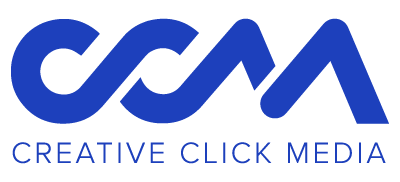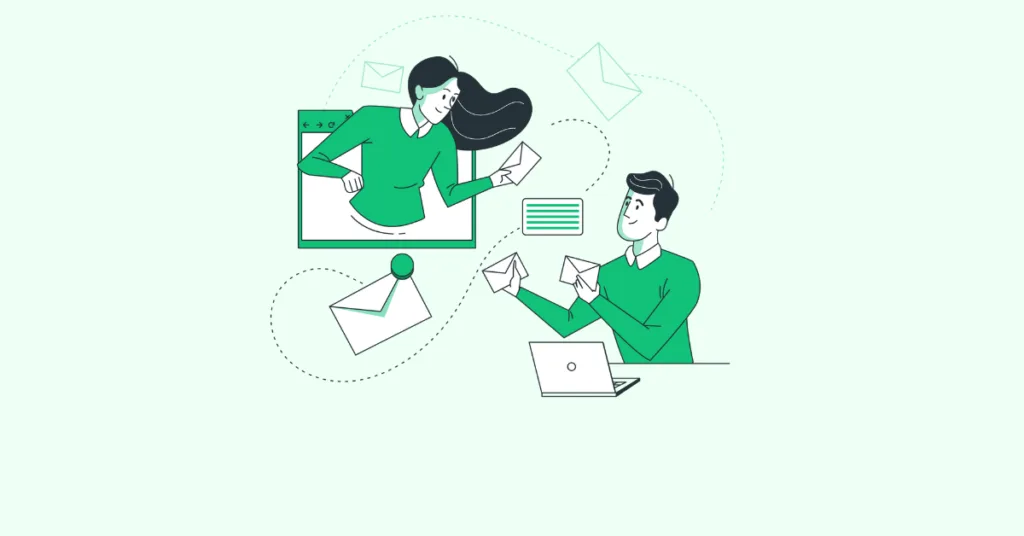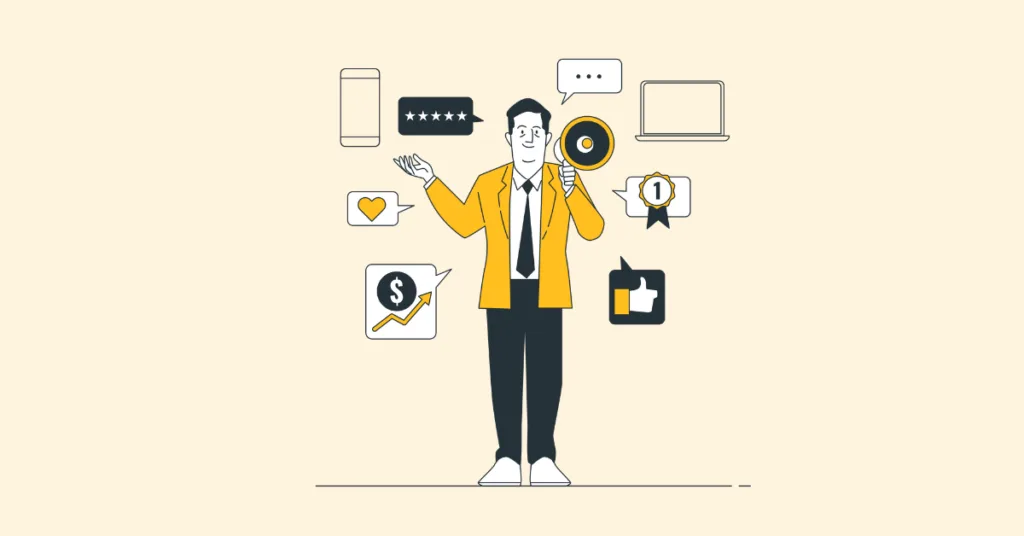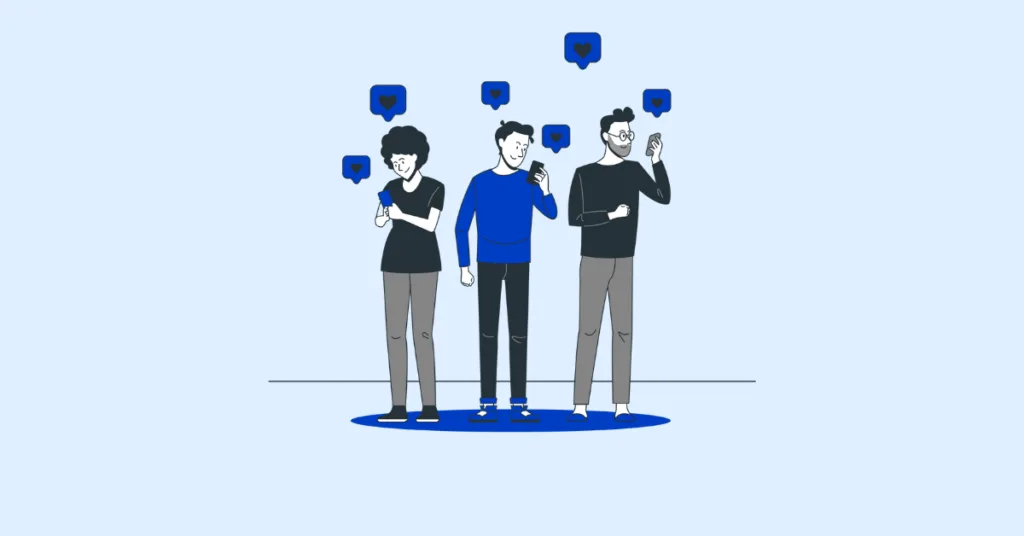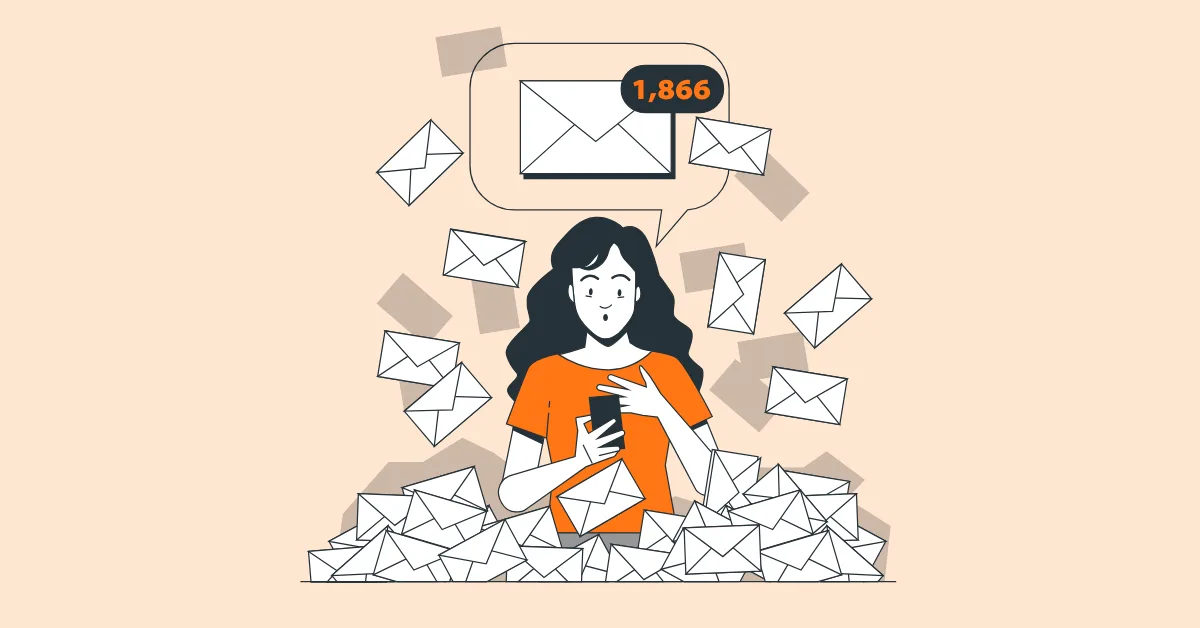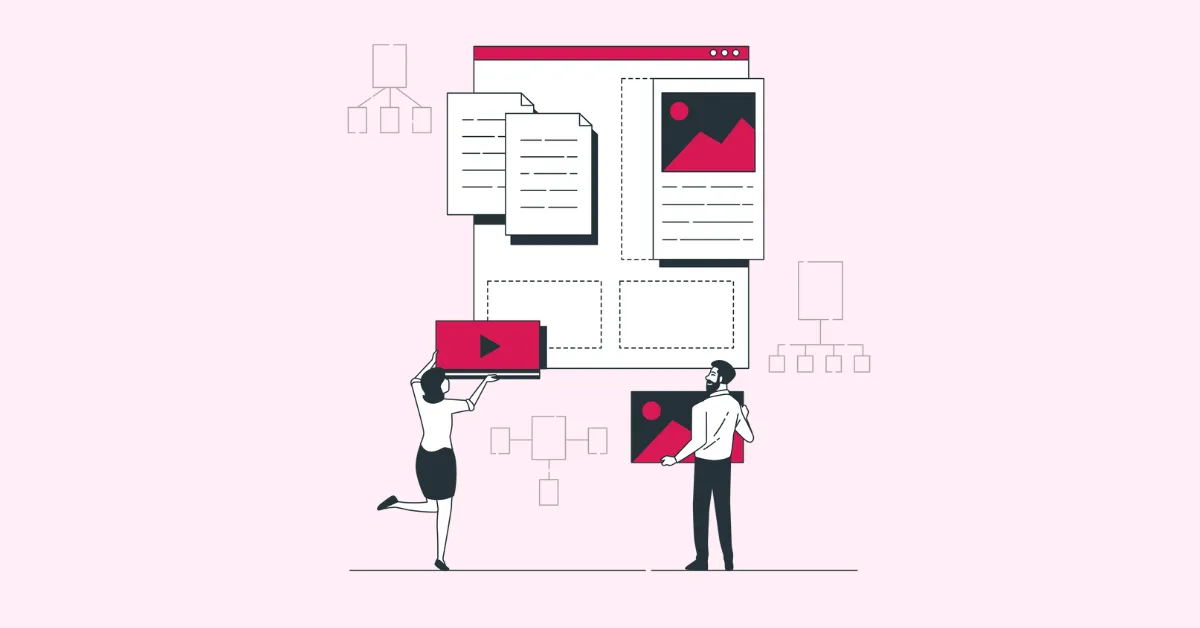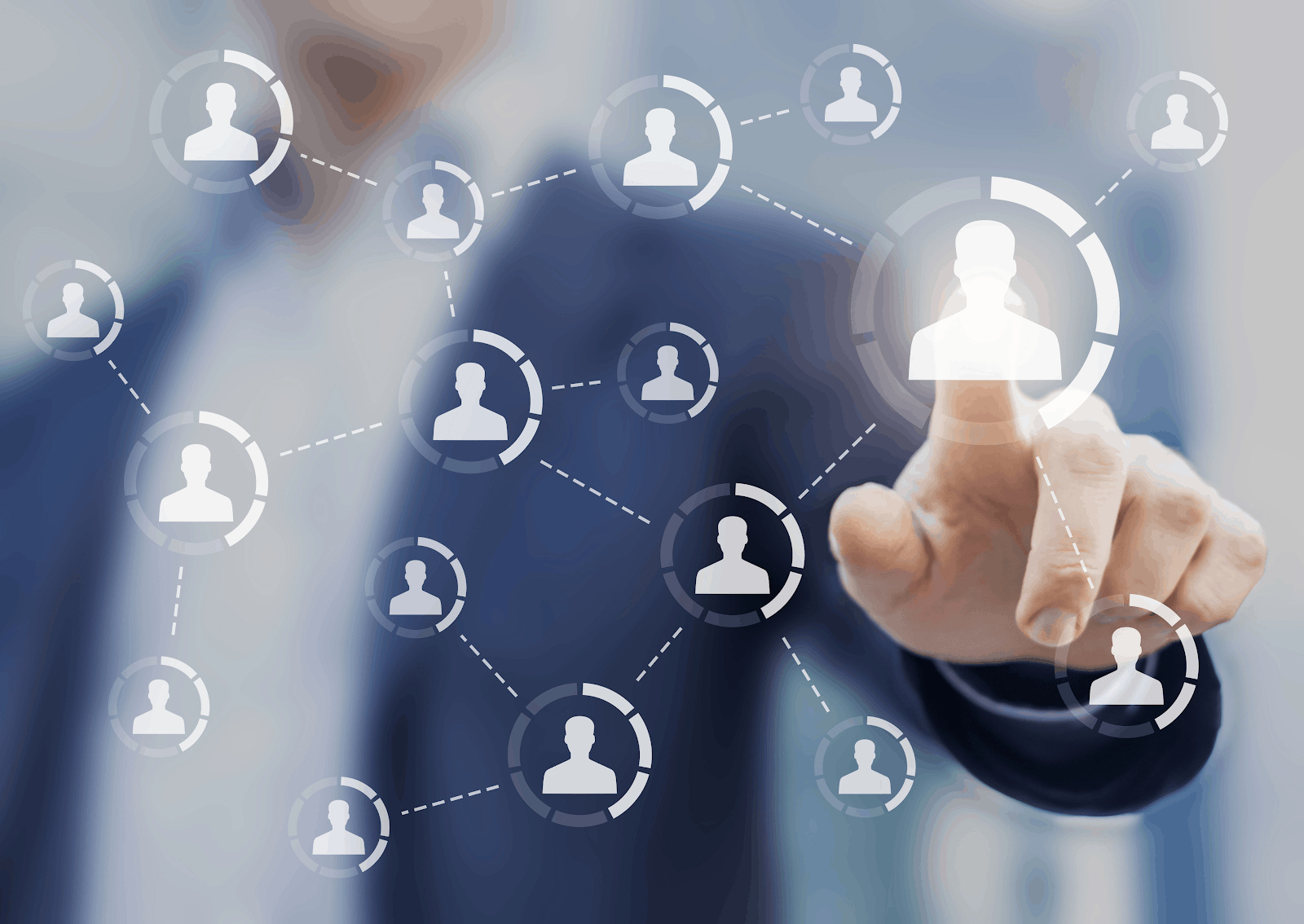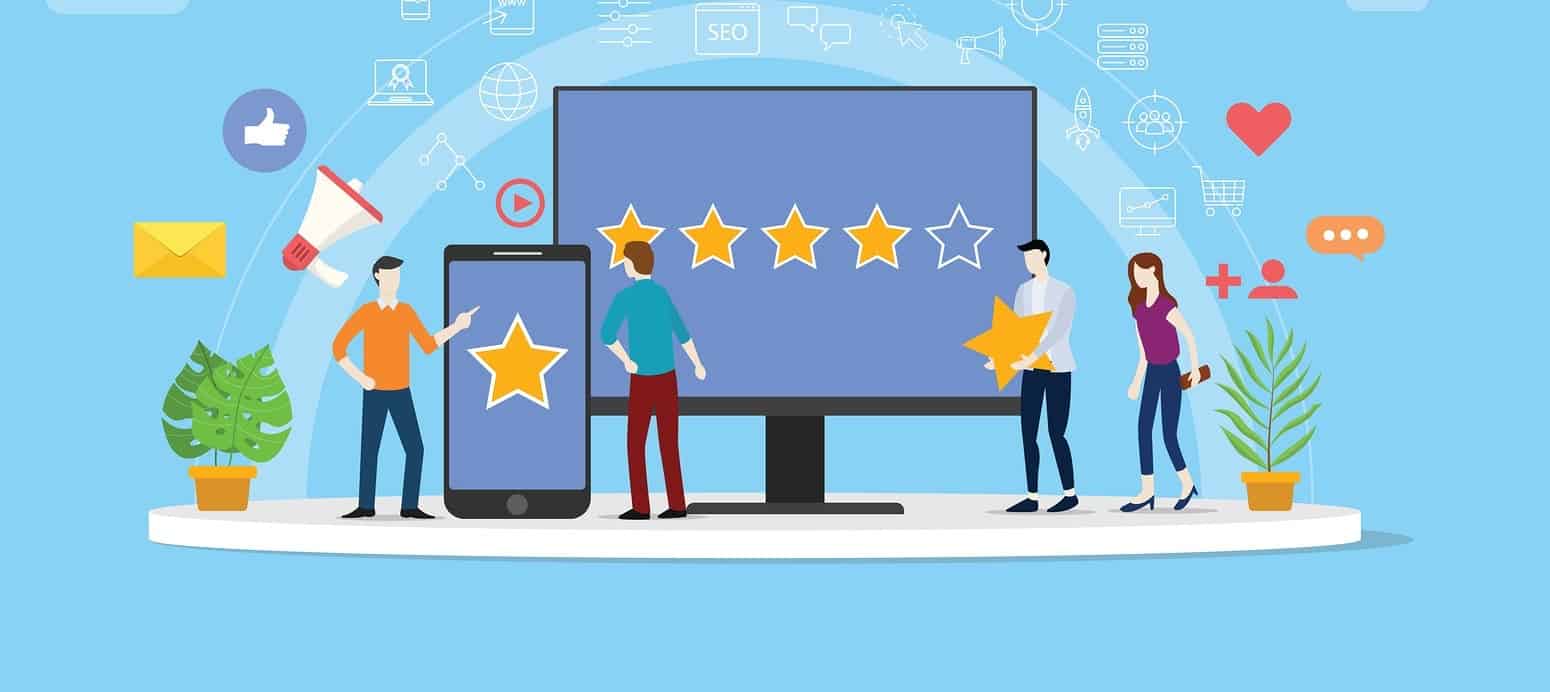As of June 2016, the way in which new users add Google Maps to their website will require more action. A Google Maps API key will now be mandatory for anyone wishing to add a map to their website.
This new requirement is specifically for new users. Existing users do not have to worry or change anything. The maps on your current websites will continue to function properly, for now.
Though it is not a requirement for all existing users now, it would be wise of you to get your API key anyway in order to be proactive towards any future requirements. Follow allow as the steps to obtaining your API key and how to add maps to your website are outlined.
The Right Plan for You
First off, the specific API needed to display Google maps on your website is the Google Maps Javascript API key. This is the key you should be looking for.
Google Maps Javascript API has two different plans. The plan that will fit most people’s needs is the Standard plan. This plan includes 25,000 map loads per day for free. This means that the map on your website can interact 25,000 times in one day with no additional charges added to your account. If you go beyond this limit in one day, it will cost you an extra $0.50 per 1,000 map loads. The standard plan allows for a maximum of 100,000 map loads per day. For anyone who has an average of more than 100,000 map loads per day, it is a good idea to look into the premium plan.
Once you have decided on the plan that best suits your needs, it is then time to get your API key.
Acquire Your Google Maps API Key
Before you can obtain your Google Maps API key, you must first create a Google account. Already have one? Great, you can move on to the next step. If not, don’t worry, creating a Google account is free and easy to do.
When you have logged into your account, navigate to the Google Maps Javascript API page. Once here, scroll down until you see a blue button that says “Get A Key”.

Click this button. Once you do, a small window will pop up. In this window, you will be prompted to enter your project name and to agree to Google’s terms of service before pressing “Create and Enable API” in the lower right-hand corner of the window.

It may take a few moments for your API to be generated and enabled. Once it is, you should copy it and store it in a safe place where you can easily go back and find it.
API Key Protection
Once you have your API key, you’re going to want to make sure you protect it. Securing your API key will make sure that no unauthorized users can gain access to your key. If they did, they could use your key for their own site. This will create a rise in daily map loads for your account, which could cause you to have to pay overage costs if you breach the daily limit.
In the same window that displayed your API key, you will see an option directly below your key that says “API Console”. Click on this link and Google will open a new tab for you.

In this new tab, scroll down to the “Key Restriction” section. If you wish to display maps on your WordPress website, then select the “HTTP referrer (web sites)” option.

When you select this option, a new field will appear asking you to enter your domain. It is imperative to enter your domain using the required format that they give you which is, “*.example.com/*”. Using the asterisk, periods and slashes are required for your domain to be accepted.

Once you have entered your domain in the required format, press save. Your Google Maps Javascript API key is now ready to be used to add maps to your website.
A Secure API Key is Worth the Additional Process
You may feel the added requirements for obtaining and using your Google Maps API key are inconvenient. However, these new requirements are intended for your security. If you follow all the steps mentioned above, obtaining your API key will be a breeze. For new users, you don’t have a choice. But for existing users, it is highly recommended that you adjust to these new requirements before they cause implications for you and your website in the future.