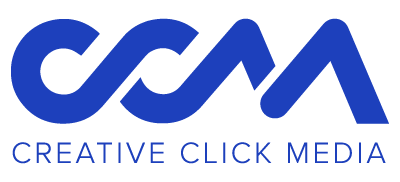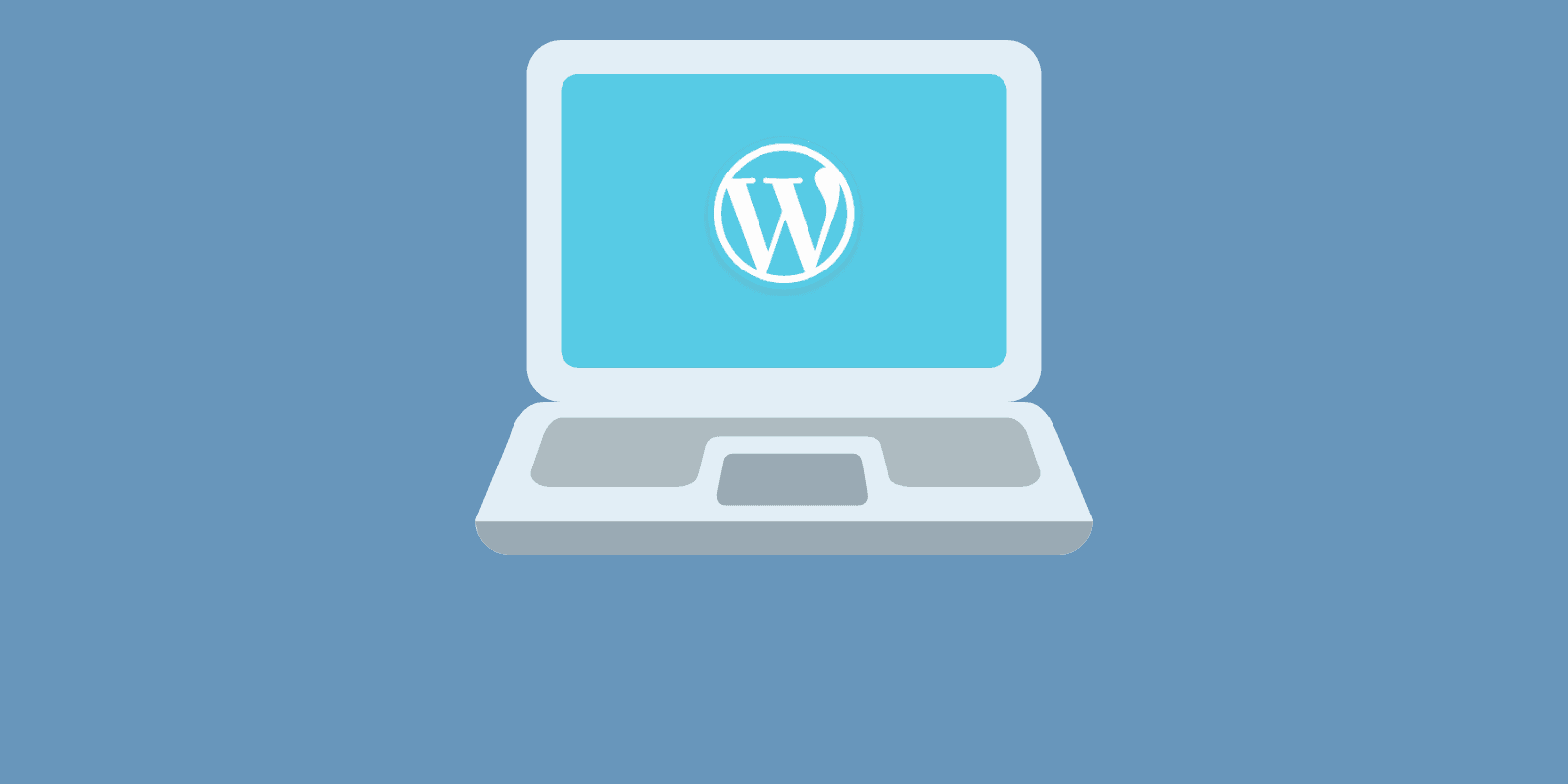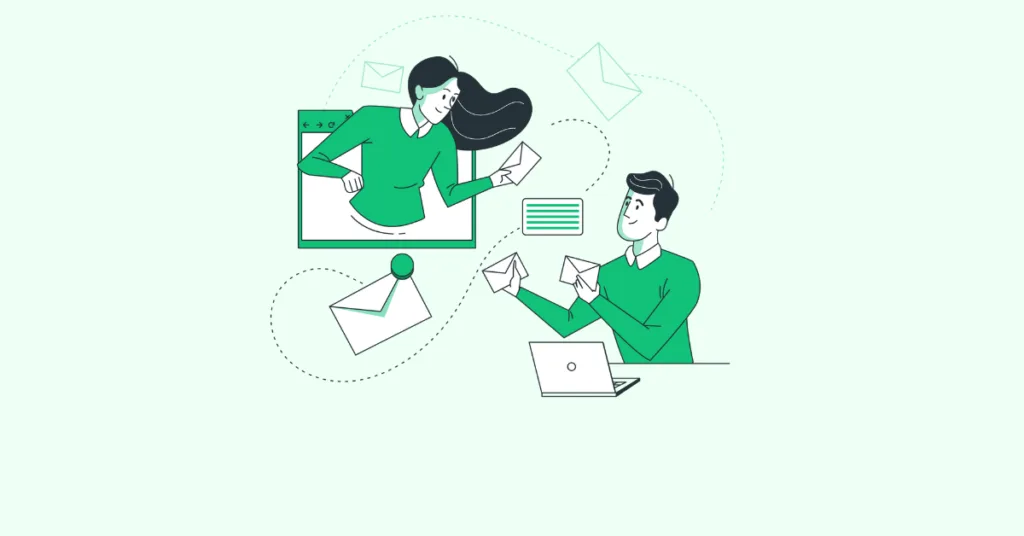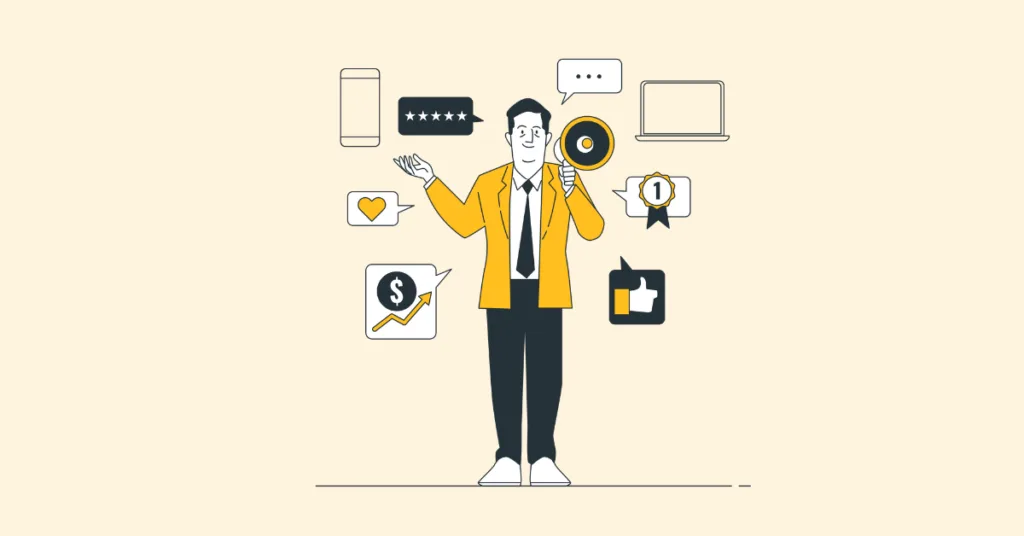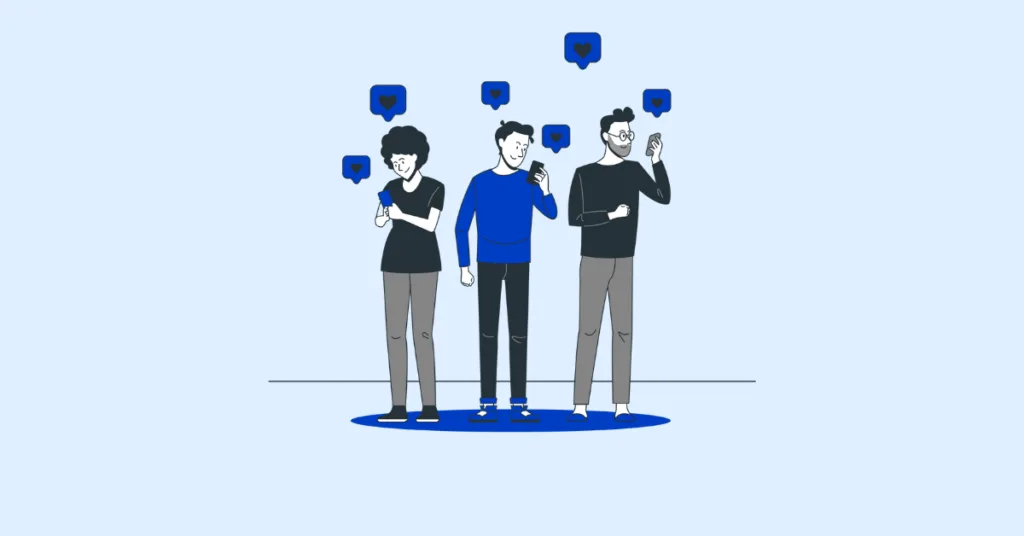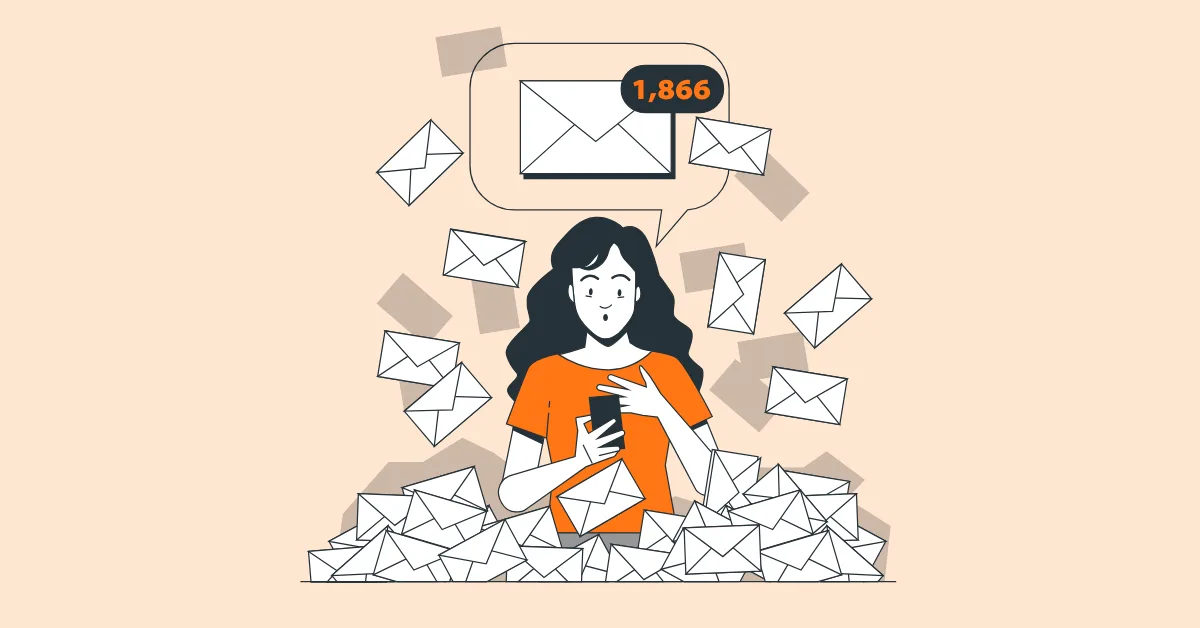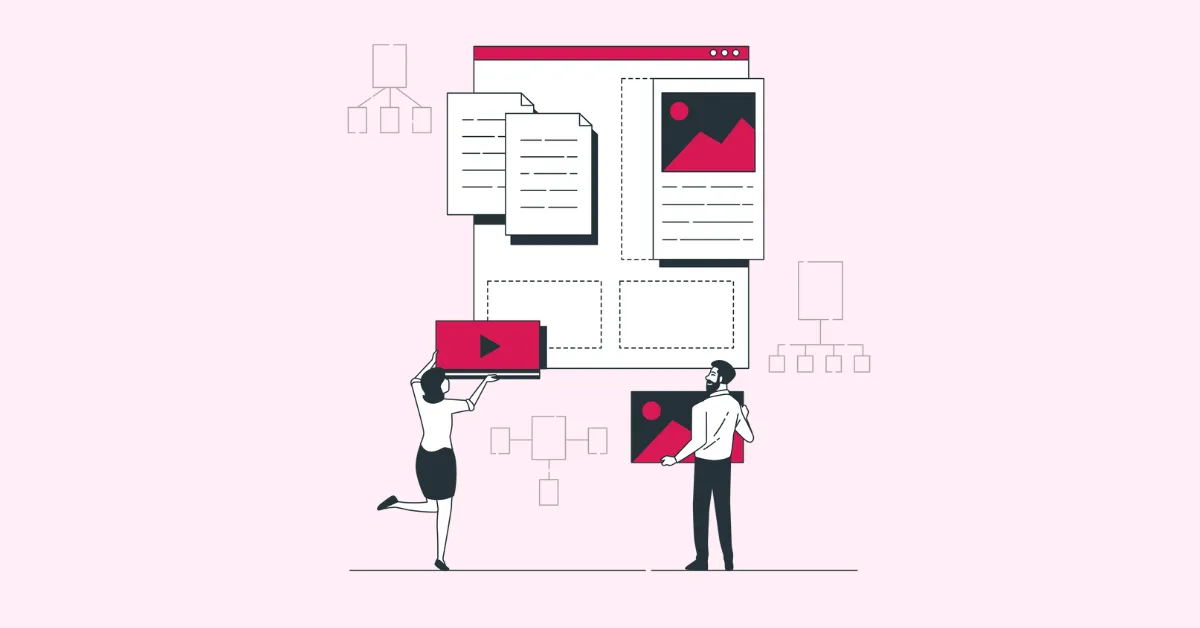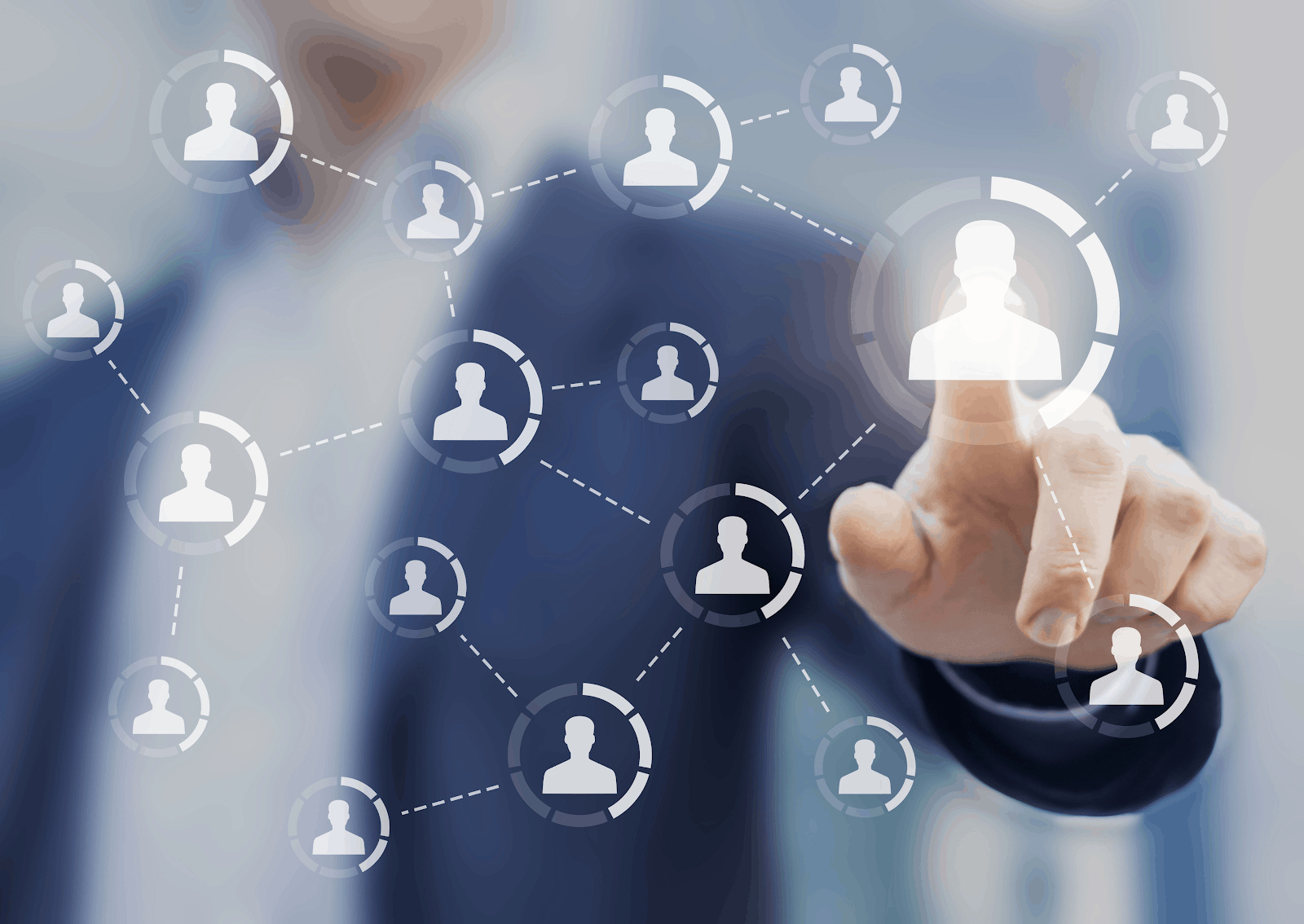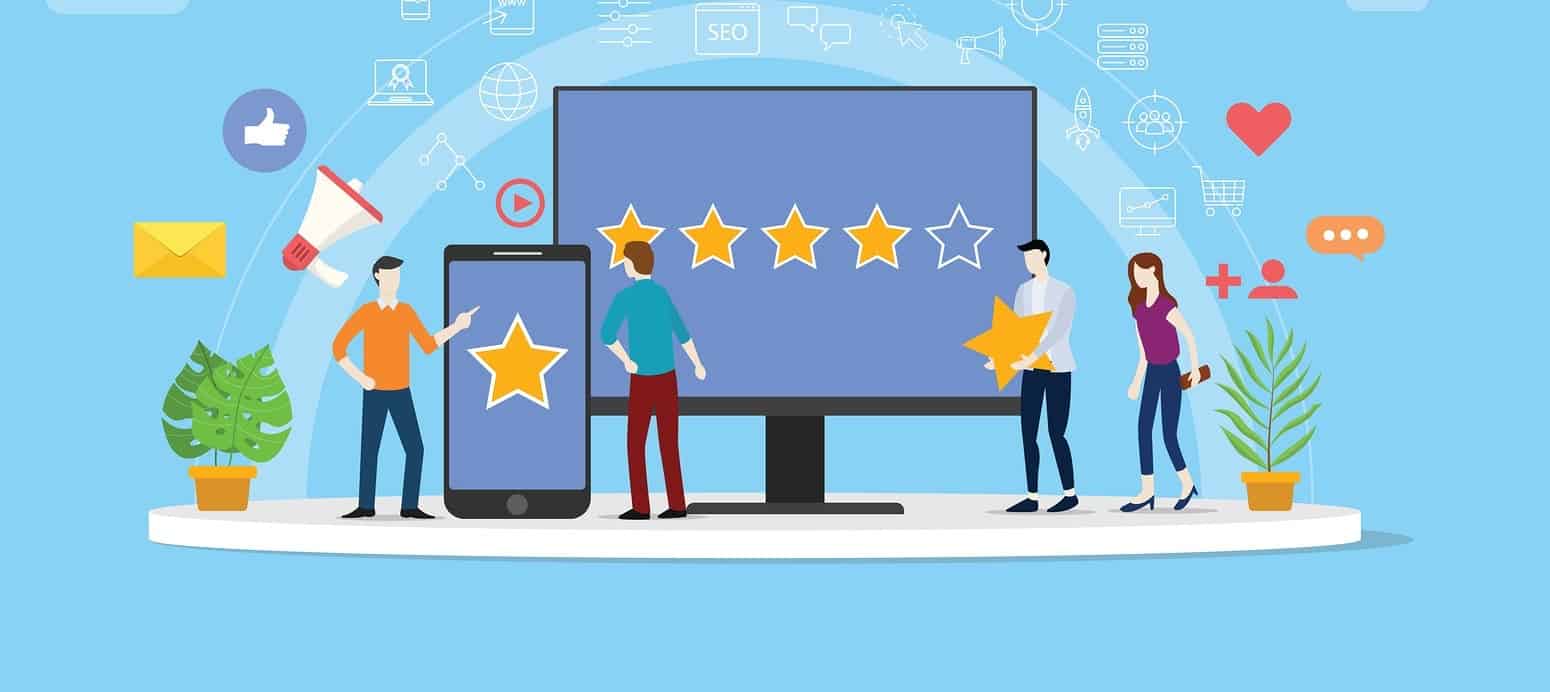As modern business applications move further and further from the traditional practices and deeper into the digital space, the demand for more efficient and intuitive technologies is becoming much higher. As such, updates to our favorite platforms and web tools have become fairly constant. Keeping oneself at the forefront of these changes isn’t only advisable for keeping business tools at peak performance. It’s also the only way to keep oneself from being left behind by the competition. One place this is especially true is your WordPress website.
WordPress is constantly changing to adapt its security and browser compatibility. Your website should be updated as often as possible to ensure its safety, improve its functionality, and maintain a competitive edge.
Why Should You Update Your WordPress Website?
It Keeps You at a Competitive Pace
WordPress is the most commonly used digital content management system (CMS) on the internet. With almost 54% of all websites using WordPress as their platform of choice, staying current with each new version is your best bet for maintaining a competitive edge. Each update often brings better functionality and a fair amount of bug fixes, ensuring your WordPress website is running optimally. This is also an important facet of keeping your site secure and safe from attack, as running older versions may expose holes for hackers to get through.
 It Ensures Plugin Compatability
It Ensures Plugin Compatability
Major WordPress updates can cause major issues in older plugins. Likewise, if you are running an older version of WordPress and install a brand new plugin, it may require the latest version of WordPress to work correctly. In such a case, you would somehow have to find an older version of that plugin that is compatible with your version of WordPress, and that version might be missing some important features and bug fixes that were introduced in the newer version. So it’s best to just “keep up with the times” on both WordPress website updates and plugin updates to minimize chances of clashing altogether.
You’ll Have Access to the Newest Features
The WordPress 5.0 upgrade introduced custom block editing, allowing users to define the visual layout of their pages even before they were posted. The 5.9 upgrade promises an improved Gutenberg block UI and less invasive notifications. If you are using an older version of WordPress, you might be doing many things the harder and more distracting way.
Problems With Updating WordPress
If you’re planning on updating your WordPress website, you’ll want to make sure all of your plugins and themes are either updated or recently replaced with newer, similar plugins. Always save a backup of your site before committing to a full new install, just in case. There’s a risk that your site will not work correctly after an update. Many third-party plugins or themes may become incompatible with your site once you’re running on a newer version of WordPress, so it is advisable to create a website backup and check your plugin versions. If you’re unsure how to proceed, speak to one of your in-house developers for additional help.
 How to Update a WordPress Website
How to Update a WordPress Website
WordPress makes it very easy to update your plugins and site version from your dashboard. They will even clearly notify the user that updates are ready. However, we still recommend a personal touch when actually preparing to upgrade your site. There are things that could go wrong, and you could “break” your website. The proper way to update your WordPress website requires a bit of finesse and a decent amount of know-how.
Before performing updates, you should have a working knowledge of the following:
- CSS
- HTML
- MySQL
- PHP
- cPanel
- phpMyAdmin
If you are not comfortable with these, you should have your web developer do your updates. If something goes wrong with the upgrade, you will need to be able to immediately fix the problem or restore an earlier version of your website. If your website gets a significant amount of traffic, you may want to wait until after business hours, or even a weekend before starting an upgrade.
The Update Process
- Backup your database and files first! It is much better to be safe than really, really sorry.
- If you modified any source files, you must make notes to make those exact same changes after you upgrade. When you upgrade, all of the relevant core, theme, and plugin files will be overwritten. You should keep your modifications saved in a text file, with notes on which files to apply them to and where they need to be applied.
- Check the changelogs for all upgrades to see a summary of what is being changed. If you are upgrading public themes or plugins, check the theme/plugin page and forum posts for reported compatibility issues. If other users report major issues with upgrading, you may want to wait for the theme/plugin author to put out a new release before you upgrade.
- Consider installing and activating the “Maintenance Mode” plugin so visitors who are not logged in will see a maintenance message instead of your website. If something goes wrong with your website, they should (hopefully) just continue to see the maintenance message instead of any other errors that arise.
- Complete any necessary software, theme, and/or plugin updates to ensure compatibility with your WordPress website.
- Once the upgrade is complete, thoroughly check your website(s) for errors. If you are using a caching plugin, you may need to clear the cache, or temporarily deactivate it, in order to check everything properly. If you run into any errors, you will want to work quickly to find fixes. In the worst case scenario, if you can’t fix it, you can restore your entire website from your database and file backups.
If you’re not quite comfortable with following these steps to update your WordPress websites, have a chat with our team! One of our WordPress experts will give you the full run-down on the steps you may want to take to keep your WordPress site current and performing properly. Contact us today to get started!